Chainfire3D Pro [Root]
Chainfire3D Pro [Root]
Chainfire3D - Take control of your GPU (OpenGL) !
!! This is an "upgrade" / "license file" for the normal Chainfire3D program, you must already have the free version installed or nothing will happen !!
Take control over your GPU!
Chainfire3D is an intermediary OpenGL driver. What does that mean? It means that Chainfire3D sits between your apps and the graphics drivers, and can intercept and/or change commands between the two. It has some built-in functions, and can be further extended with plugins to provide extra functionality.
!! Android 2.1 and newer. Now available for Honeycomb - but still a big risk there !!
!! Chainfire3D is for 1ghz+ devices only !!
!! ROOT is required for this program, as well as a writable /system partition. S-OFF is also required on HTC devices !!
Features include reducing texture size and quality to reduce memory use and potentially increase game performance, as well as increasing memory use potentially increase performance.
If you also install the (experimental) EGL driver, AND your GPU supports it, AND you have the Pro version, you can enable 4xMSAA or 16xMSAA on a per-app bases. This can drastically improve image quality!
Be sure to check the thread on XDA for available plugins !
http://forum.xda-developers.com/showthread.php?t=1087427
Chainfire3D has been tested on:
- HTC HD2
- Samsung Galaxy S
- Samsung Galaxy Tab 7"
- Samsung Galaxy S II
- Samsung Galaxy Note
- Samsung Epic 4G
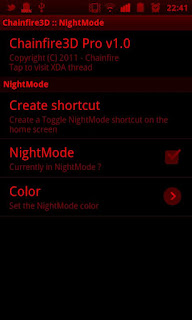.jpg) - Motorola Atrix 4G
- Motorola Atrix 4G- Motorola Droid 2
- LG Optimus 2X
- Google Nexus S
Many users are running Chainfire3D on devices not listed here - it's likely to work on all modern devices. So far nobody has reported a failed install, so that's good. Doesn't mean problems can't happen.
!! There is some risk involved installing the driver. Your device may not boot. If you have CWM, it would be prudent to create a backup before installing !!
DOWNLOAD: Chainfire3D Pro [334.75 KB]
Plug-ins [9.8 KB]
Steps to Install and Configure Chainfire3D :
Select install CF3D Driver to setup the Chainfire3D drivers.
1. Download apk from above.
2. Install the apk on your android device.
3. Download and extract the plugins to the sd-card of your android device.
4. Now, Run Chainfire3D from your app Drawer and select CF3D Driver to install the Chainfire3D Drivers.
5. You phone will reboot after successful installation.
6. Again. Run the app and select Fix Market Settings (For Pro Users Only).
Select the appropriate plugin that is suitable for your needs
7. Then Go to Default OpenGL settings and select Install Plugins option. It will search for plugins through your sd-card and find any plugin that are available.
8. Choose to install all found plugins.
9. You have configured and set up Chainfire 3D. But, we are not done yet. So, next time when you feel lags while playing a game then simply choose a plugin from Select Plugin options in Default OpenGL Settings and give it a try. Try with different plugins and choose the best one that helps run the game/app smoothly.


.jpg)
.jpg)
.jpg)
